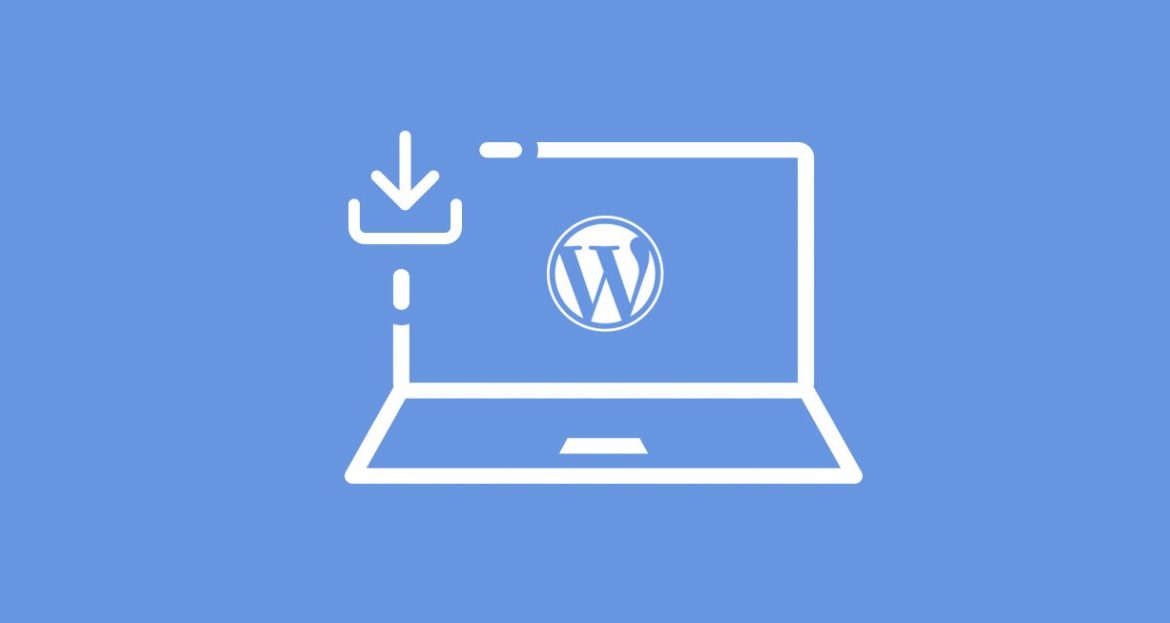
WordPress is popular open source which is now days popular among bloggers for its ease of use. If you are new blogger and you want to install WordPress blog on your website, it can be done within minutes. In this blog post you will learn how to install a WordPress blog within simple steps:
#1. Download WordPress
First step is downloading WordPress open source from WordPress website. You can download WordPress open source from here.
#2. Rename WordPress Config File
Once you have successfully downloaded WordPress files from WordPress website, it is now time to take some necessary actions. Go to root directory o WordPress downloaded files and find wp-config-sample.php file. Now rename it to wp-config.php.
#3. Create MySQL Database
Access cpanel of your live website and in CPANEL go to Database Wizard. Follow the database creation wizard and give all privileges to created database.
#4. Edit WP Config File
Open wp-config.php file in any one of your code editor like Dreamweaver or Notepad. Find following lines in wp-config.php file and input required database user, database password and database name:define('DB_NAME', 'database_name_here');
/** MySQL database username */
define('DB_USER', 'username_here');
/** MySQL database password */
define(‘DB_PASSWORD’, ‘password_here’);
/** MySQL hostname */
define(‘DB_HOST’, ‘localhost’);
#5. Upload Files Via FTP
Once you have successfully edited WordPress Config file, it is now time to upload WordPress files to your Live Website via FTP. To upload files via FTP you can use FileZilla desktop software. Here are complete instructions which you can follow to upload files via FTP.
#6. Access Your Website
Once you have successfully uploaded all files via FTP, now you can access your website and there you will see a wizard which will be asking you to follow the wizard. Select language and other options and your WordPress blog is ready for use.
#7. Change Theme for Your Installed Blog
WordPress comes with default blogging themes but you can also change it. Go to WordPress dashboard, in the left pane go to “Themes” and click Add New. Search for stylish blogging theme and install it automatically. Now check your blog and it will have a stylish theme.
#4. Create a New Post
Once you have successfully installed a new theme, now you can create new posts. Go to posts in left pane and click add new button. A new post page will appear where you can create your blog post easily.
